Premium Food and drink shopify theme for Your Restaurants
A Wide Selection of Food and Drink Website Templates. There’s...
Read MoreCreate Shopify Dropshipping store with Winning Products + Get Free highly converting Premium Shopify Theme
In this article, we discuss about Shopify Theme Tutorial to Create an Online Store.
Shopify designers and developers build beautiful ecommerce solutions for business owners around the world. Shopify Web Design and Development Blog features several articles that teach how to work Shopify platform. From tutorials showcasing how to work with shopify API to advanced Liquid techniques, Shopify blog has everything to start building amazing things with Shopify.
To launch Shopify store, you must sign up an account. To start, visit Shopify.com. Sign up to start creating an account.
Enter the details and then click the “Create your store“. Your store name needs to be unique.
After signed up you’ll be straight to your store screen. Now you are ready to start customizing your store’s look, uploading products and setting up and shipping.
Choose Shopify Theme for new online store. Shopify has own official theme store. These all themes guaranteed to have full support from the designers.

After this initial screen you’ll asked a few more details, these include your name, address, country and a contact number.

On your admin screen, select themes from the navigation menu. This page you will see live theme in a box, top right hand corner of that box will be two buttons. The first one is three dots, gives you some settings changes. One of these allows you make a duplicate theme. Shopify highly recommend this encase you make changes you don’t like, then you can delete the duplicate and start again. Second button says ‘Customize Theme.

All themes come comprehensive list. You can make without touch a line of code. Premium themes come with more modification.
If you want to make changes a theme, there are few limitations on what can be achieved by the HTML and CSS. Don’t worry if you haven’t any coding experience. Shopify has international team of design agencies. They call ‘Shopify Experts’ that you can hire to fully customize your site.

Visit the Shopify Theme Store at “themes.shopify.com”. You’ll find over 180 theme to choose , including a good selection of free ones.
You can filter paid or free, industry and features. You can also sort themes by price, popularity and most recent. you’ve found a theme you like, click on the theme’s image. You’ll given more information about the theme, such the theme is responsive ready among other features.
Once you’ve found a theme, click the green button. Shopify will confirm that you want to install the theme.
After theme installed, Shopify will let you know, and give you the option to Go to theme Manager. Theme manager shows published themes.

The majority of Shopify Themes allow to make changes that can change the appearance your store, so you can rest knowing you won’t end up with a website like a clone of thousands stores.
Some themes allow reposition elements on pages such showing product images on the left, right or center the page. You can choose whether you want display social like/tweet/pin.
Again, navigating bar on the left select ‘Products. You will see a blue ‘Add a product’ button in top right hand corner of the page. Use the following screen to add much detail needed about your products. Look at those that help with SEO, description and URL. Also include detail about possible to inform customers about your items.

This is the screen where you upload pictures. Once the images are uploaded you can rearrange them. Don’t worry uploading them in any particular order.
Product images can make sale, so make sure show products off, their best special features with close up photos. To keep store looking tidy Shopify suggest keep all images same dimensions. Unless of course you plan to make collection pages look like a pinterest board.
Everything is filled out to click ‘Save product’ button in the top right hand corner. Make sure all business information is filled out this page. Also make sure to make use of the google analytics feature. This can prove to be an invaluable source for tracking stores visitors.

We hope this article helped you How to Create an Online Store by using Shopify Theme Tutorial.

Don’t just build your website, Build your business with Strong Branding. Choose our Shopify Themes & Templates and turn your website or blog into a strong business brand.
A Wide Selection of Food and Drink Website Templates. There’s...
Read MoreTo start selling electronics and gadgets online, use any of...
Read MoreShopify is a great platform that helps you create your...
Read MoreSell Business Equipment and Supplies With Stunning Website Templates. Give...
Read MoreA Shopify theme that is made to reflect the best...
Read MoreWe all love our babies very much and hope to...
Read More







Now, Kit is free as part of the package. All shopify store owners/merchants will can...
Read MoreShopify is one of the best eCommerce platforms which allow the individual merchants and brands...
Read MoreIn this article we discuss about how to learn Shopify liquid language to create themes &...
Read MoreFree images you can use anywhere. High quality free images collections for your personal business...
Read MoreCreate Shopify Dropshipping store with Winning Products + Get Free highly converting Premium Shopify Theme